Sales and Purchase Price Trade Agreements in Microsoft Dynamics AX 2012
- ellipsesolutions
- May 28, 2015
- 2 min read
In Microsoft Dynamics AX 2012 the Trade Agreements feature allows predetermined pricing agreement prices to be automatically populated on the sales order or purchase order line. This document will also discuss groups which can be used to simplify and expedite the Trade Agreement creation process.
Sales Price and Purchase Price Trade Agreements
1. In order to use Trade Agreements for purchase price they must first be activated. They can be activated by navigating to Sales and Marketing > Setup > Price/Discount > Activate Price/ Discount for Sales Price and Procurement and Sourcing > Setup > Price/Discount > Activate Price/Discount for Purchase Price Agreements.
2. Mark the checkbox for each type of agreement across each tab that corresponds to a desired type of sales price trade agreement.
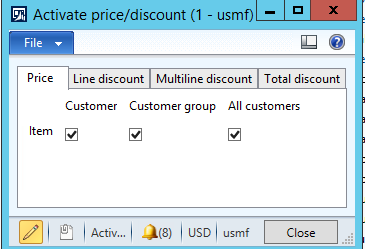
3. Groups can be created to make the allocation of items to a customer easier. Groups can be created by navigating to Inventory Management > Setup > Price/Discount or through the setup section of either the Sales and Marketing or Procurement and Sourcing module. There are a variety of different types of groups that can be created.

4. Trade Agreements can be created in any of the group forms previously mentioned. The Trade Agreement button will allow trade agreements to be created for any type of relation.
5. Under the Trade Agreements Tab click Create New Trade Agreements to access the price/discount agreement journal

6. This form allows new trade agreements to be created. Once a new trade agreements navigate to the Lines button located in the header of the Price/Discount journal.

7. Multiple Lines can be entered on a single Trade Agreement journal. The relation field allows the user the ability to specify what type of Trade Agreement that will be created. A single journal can contain multiple types of agreements, including both purchasing and sales agreements. The account code and item code will define the customer or vendor and item relation.

8. Trade agreements can also be setup for a specific or vendor, item or group.
9. Once the Trade Agreements have been entered they will then appear under the groups form under the trade agreements button.
10. Once the trade agreements have been created they can then be utilized on sales orders or purchase order.
11. To add a specific trade agreement to a purchase order or sales order navigate to the lines and enter the item. The item will automatically be created to match the criteria of the preexisting trade agreement.

For more information please contact Ellipse Solutions at info@ellipsesolutions.com or by calling corporate office at (937) 312-1547.
Have other Microsoft Dynamics AX inquiries or needs? Visit our Help Desk for AX page to see how our experts can help!





















Comments