Dynamics 365 for Operations: Employment Verification
- ellipsesolutions
- Mar 15, 2017
- 1 min read
By all accounts, Microsoft has dedicated the most time in the latter releases and updates to improve Human Resources functionality (among a few other modules). Microsoft is working very hard to ease the user experience. One way to do that is to make data tasks simpler and attainable with less clicks! Another method is to give the users multiple paths to achieve results. However there is a third technique Microsoft has found to make the users life better. A variety of “workspaces” introduced in Dynamics 265 for Operations deliver related or common functionality in a dashboard-like format, putting the right tasks and options together and very easy to locate.
One example of a “Workspace” is the Workforce Management Workspace. Other Workspaces are available for Budget Planning, Data Management, Master Planning, and many other areas. The workspaces visible to each user will depend on user security.
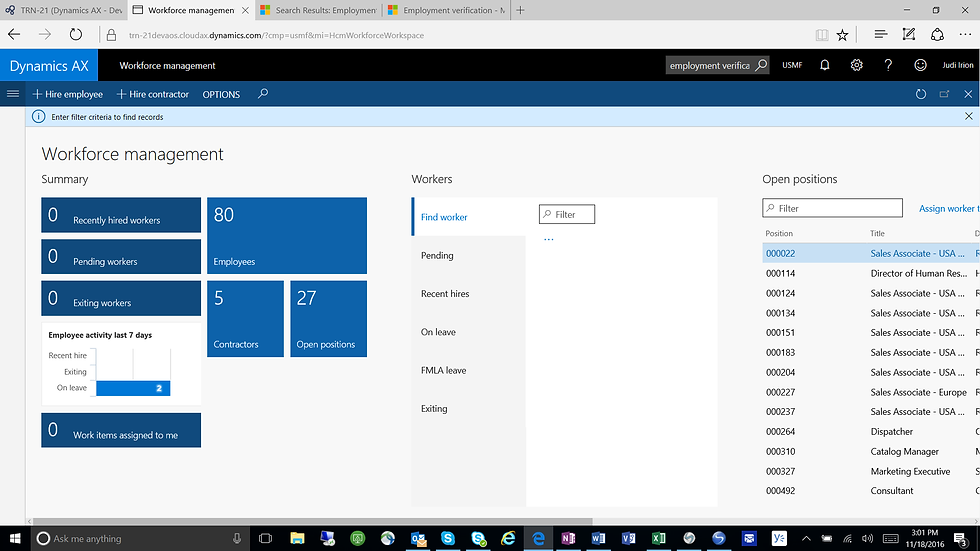
There are multiple paths to locate the Workspaces:
Area Pages for each module

Workspaces in the Navigation Pane

Employment Verification
Navigate to Human Resources
Click the Workforce Management Workspace
Click the Employee Quick Link to get a list of Employees
Filter to find the employee required
Highlight the proper employee line, and click Verify Employment under the “Employment Details” tab

Have other Microsoft Dynamics 365 for Operations Inquires or needs? Visit our Help Desk for AX page to see how our experts can help!
For more information please contact Ellipse Solutions at info@ellipsesolutions.com or by calling our corporate office at (937) 312-1547.





















Comments