Input/Output to Specific Locations for Production Consumption in Microsoft Dynamics AX 2012 R3 CU8
- ellipsesolutions
- Jun 10, 2015
- 3 min read
Overview
In Cumulative update 8 (CU8) for Microsoft Dynamics AX 2012 R3, functionality was added to specify raw material picking per route operation. This functionality is useful in situations where multiple operations are consuming materials but are not in the same physical location. The results of these operations create multiple pieces that are then combined to create one product.
Route Setup
In order to set up a batch order with multiple warehouse works under warehouse management, we first need to set up the Route on an item.
Product information management > Common > Released products. Select the product > Engineer tab > Route
The route for the product should have multiple operations. Select the operation that is consuming your first item and go to the Resource requirement tab. The resource group is what controls the input location for consumption.

Select the resource group and click on the group number to have the Resource group form popup. (Alternatively, if you know what resource group requirement number is associated with the route, you can go to Organization administration > Common > Resources > Resource groups to immediately modify the resource groups)
Resource Group
On this form, under the general fast tab, is a selection with the header of “Locations”. This is where you can enter in the input and output warehouse and location. Also under the fast tab of “Resources” is where you can enter the input location of specific resources in that resource group.

If no Input/output location is defined on the resource group, then the default location that is set up on the warehouse will be used.
Formula Lines
Once the input locations for the Route are set up, the specific operations that are consuming the materials need to be set up.
Inventory management > Common > Formula > Lines
This mapping can be set up on the material lines using the field “Oper. No” on the general tab. If no operation is specified, then the production input location will be found from the default on the resource group.

Work templates
Once all of the routes and formulas have been updated to specify the input location, a Work Break needs to be created. Once the Work Break is configured the first time, it will automatically be inserted to operations. To set up the work break navigate to:
Warehouse management > Setup > Work > Work templates
Select work order type “Raw material picking” from the top drop down. Then click on Work Breaks and make sure the check box in Group by this field is clicked. This will cause the system to group work per route operation.

Warehouse Management Works
Now when a batch order is run for that product, if you look at the work details form (Warehouse Management > Common > Work > All Work) multiple warehouse works will be on this form for that batch order. As you look at the multiple works, you can see the input locations that were added earlier as the locations for the pick and the put.
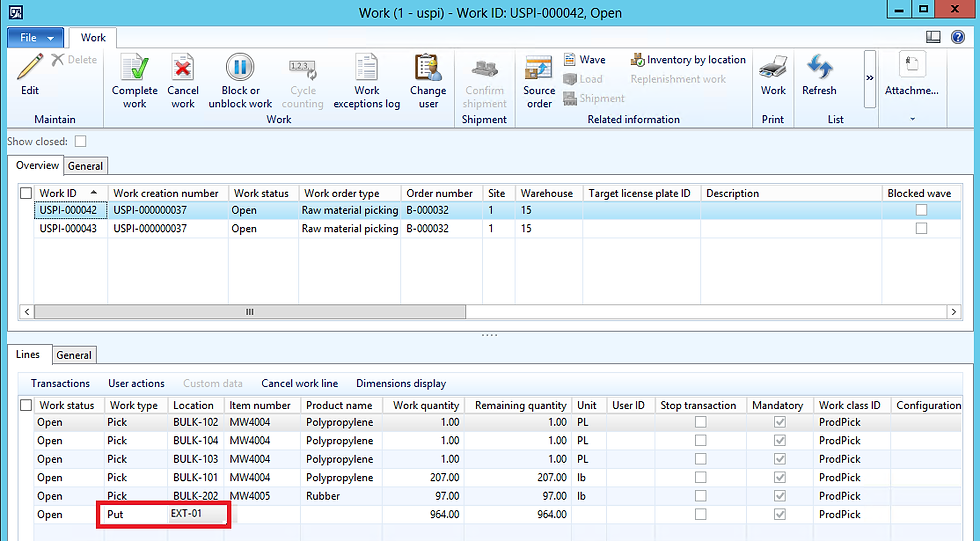
Have other Microsoft Dynamics AX inquiries or needs? Visit our Help Desk for AX page to see how our experts can help!
For more information please contact Ellipse Solutions at info@ellipsesolutions.com or by calling our corporate office at (937) 312-1547.





















Comments