Questionnaires in Microsoft Dynamics AX 2012 R3: Attach to a Course
- ellipsesolutions
- Jan 27, 2016
- 2 min read
Microsoft Dynamics AX 2012 R3 (AX 2012 R3) offers end users a productivity tool to design, create, distribute, and complete Questionnaires that contain a set of questions used to collect information in AX for a variety of purposes.
Example: a Questionnaire can be used to evaluate a training course and is distributed to the course participants at the end of the course. Three user groups are involved in the process: Training administrator, Instructor and Trainees.

One of pre-requisites for setting up a Questionnaire in AX 2012 is to define Reference types. AX provides an option of setting up of a Reference Type (Home > Setup > Questionnaires) which allows a link to be created between a scheduled questionnaire and the record in AX you wish to apply the Questionnaire:

In our example of an evaluation questionnaire, if the Courses table is selected, the users can decide which specific course the questionnaire will be assigned to. It is set on the Questionnaire schedule. When the users set up a reference type for the Courses, some fields and buttons on the Courses form become available: e.g. the Questionnaire schedules button is available if the Questionnaire checkbox is on the Reference type grid:
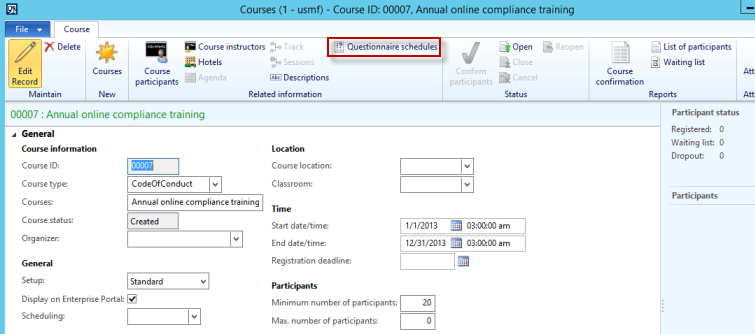
Questionnaire > Course
Each reference type corresponds to a table in Microsoft Dynamics AX. When you create questionnaire schedules, the users can specify individual records in the table or a range that the questionnaire will be associated with.
A Course ID can be selected as a reference the questionnaire schedule belongs to:

Course > Questionnaire
The users can also attach a Questionnaire schedule to a Course:
Navigate to Human resources->Common->Courses->Courses. Click button “New”.

Select a Course type:

Select the start and the end dates and times
Click Questionnaire schedules (or Navigate to Home -> Area page -> Common -> Questionnaires-> Questionnaire schedules). Select the new course as a reference.
The created questionnaire schedules per course will appear.
Change the status of the course to “Open” and add course participants.

New course participants have status “Registered”.

To confirm course participants press button “Confirm participants” at the top of the page.

Now the status of course participants is “Confirmation”

Distribute Questionnaire to Course Participants
Open the Questionnaire schedule form. Create a new schedule. If Questionnaires are to be distributed to the Enterprise Portal for public use (anonymous user) check “Use public site only” and enter External URL of Enterprise Portal.
As soon as schedule is saved, press Setup details button:

Select a type of respondents:

Click another Select button:

Click Add button. Select table = Course participants, field = Status, Criteria = Confirmation:

Select questionnaires:

View results of the setup: multiple answer sessions have been created
To distribute the questionnaires, in the Questionnaire schedules form, click Functions, and then click Start.
Have other Microsoft Dynamics AX Inquires or needs? Visit our Help Desk for AX page to see how our experts can help!
For more information please contact Ellipse Solutions at info@ellipsesolutions.com or by calling our corporate office at (937) 312-1547.





















Comments