Microsoft Dynamics AX Project WIP Analysis
- ellipsesolutions
- Mar 30, 2016
- 2 min read
While working with Time and Material Projects within Dynamics AX, Work In Progress (WIP) Reports provide much needed information about ongoing projects. For example, it is important to know how much material you have purchased for a project, but not yet invoiced or see where you are in invoicing relative to the transactions against your project. Having a good WIP reporting structure allows for timely measurements of profitability and cash flow, letting your company to make informed decisions while projects are under way.
Running a WIP Report in Dynamics AX Dynamics AX Project WIP report can be used if you are tracking hour transactions by workers, items or both against a project. With many filters and sorting options, you can configure the analysis you need in a matter of a few clicks.
To get started, navigate to Project Management and Accounting -> Area page -> Reports -> Project Statements-> WIP -> Project WIP

There are numerous options to run a WIP analysis. Below is an explanation of each of the options.
Select Project Types. One is required and more than one can be selected.
Select Transaction Types. One is required and more than one can be selected.
A typical example for Time and Materials Projects:

Select Date Range under Project Date or Ledger Date. If these fields are left blank, all transactions will be pulled into the report
In the Data Section, select Actual or Budget. Only select Budget if you have set up budgets on the project and you want to display the budget values.
If you’ve selected Budget, then select the budget forecast model you’ve used on the Project under Forecast Model.
Select a Project View. This is the highest sort level of the report. There are many options including Project, Project Contract, or Managers
Select a Project Level to determine how the report is summarized. The options are:
0: all projects summarized into one line
1: summarized by parent projects
2: summarized by subprojects
Removing selection Skip Blank ID will exclude transactions that are not linked to a project
Removing selection Skip Zero will exclude rows that equal zero
Select a Show Amount for how you would like the currency to display in the report. The options are:
With Decimals: amounts within two decimal places
Without Decimals: amount rounded to the nearest whole number
Amount in 1,000: amount rounded to nearest thousandth
Amount in 1,000,000: amount rounded to nearest millionth
If you’ve selected to include hour transactions, select how you would like to show the hours. The options are:
Quantity of hours
Cost of hours
Both quantity and cost
Removing selection Positive WIP will include all projects with a positive value. This means the invoiced amount is greater than the cost amount
Removing selection Negative WIP will include all projects with a negative value. This means the invoiced amount is less than the cost amount

Another option is to run the report by a specific project(s)

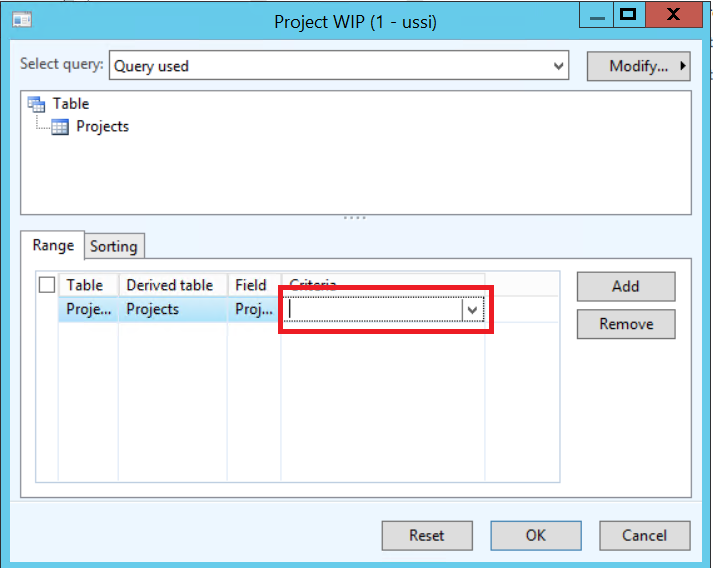
Note: A batch job can be created to run the WIP on a set schedule
Have other Microsoft Dynamics AX Inquires or needs? Visit our Help Desk for AX page to see how our experts can help! For more information please contact Ellipse Solutions at info@ellipsesolutions.com or by calling our corporate office at (937) 312-1547.





















Comments