Mid-week Reflections on MRP and Purchase Order Lead Time in Microsoft Dynamics AX
- ellipsesolutions
- Oct 5, 2016
- 3 min read
A few recent discussions with customers about the role of the Purchase Order Lead Time and its influence on Master Planning inspired this blog posting.
Purchase order lead time is the time interval that occurs between placing a purchase order for an item with a vendor and eventually receiving that item into a warehouse. Sales forecast, purchase order lead time and safety stock among other components helps to figure out the reorder point for an item in inventory. Thus, the purchase order lead time plays an important part in determining what the reorder point should be. That in turn directly impacts MRP to decipher the important question - WHEN to place an order.
Purchase Lead Time Hierarchy
In Dynamics AX, master scheduling searches for this purchase order lead time for an item from three different places following a particular priority. At first, MRP gives the most significance to the Item coverage. Going to the Released Products in AX > “Plan” ribbon bar > “Coverage” group > “Item coverage” button, will open up the form in the Overview tab by default. The “Purchase time” field can be found on the “Lead Time” tab under the “Purchase section”.

The second place in AX where MRP looks at, in order of priority, for purchase order lead time is in the “Site specific order settings” form. Going to the Released Products in AX > “Plan” ribbon bar > “Order Settings” group > “Site specific order settings” button, will open up the “Site specific order settings” form. The purchase order lead time is located under the “Purchase order” fast tab, “Other” section.

Lastly, MRP looks at, in order of priority, for purchase order lead time is in the “Default order settings” form found in Released Products in AX > “Plan” ribbon bar > “Order Settings” group > “Default order settings” button. The purchase order lead time appears under the “Purchase order” fast tab, “Other” section.

Default Vendor Dependency
Now, if a purchase order lead time is found in either of these three places, it can still be overridden if there is an existing vendor trade agreement journals for a designated item. Then the purchase order lead time from the vendor trade agreement will trump all other values found elsewhere in AX.

This rule will hold true, except for two conditions. The first condition is that no default vendor has been assigned to an item, and that could be verified in two different setups in AX.
The primary spot is on the Released Products in AX > “Plan” ribbon bar > “Coverage” group > “Item coverage” button. Proceed to the “General” tab and the Vendor account field can be found under the “Use Specific Settings”. If the “Use specific settings” check box is selected and Vendor account selected, then that vendor will be considered as the default vendor by MRP.
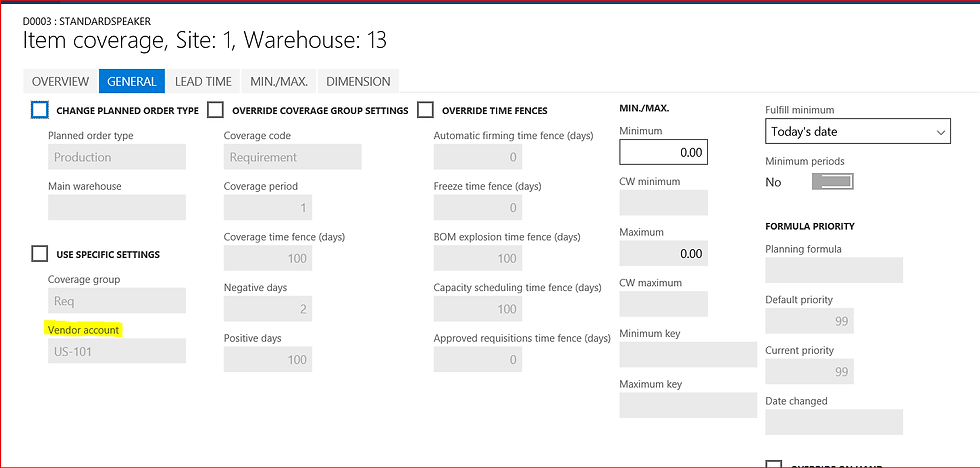
Secondly, MRP looks for default vendor in the Released Products in AX on the item details form on the “Purchase” fast tab under the “Administration” group. This tells the user whether there is a default vendor assigned to an item.

Additionally, when a purchase lead time from the Vendor Trade Agreement journal is used whenever the “Find trade agreements” is turned ON in the “Master planning parameters” form, in the “Planned orders” tab.

Important to note if there a default vendor set up does exists for an item, MRP will not take into account the purchase order lead time from the active vendor trade agreement journal. MRP will follow priority for lead time accordingly: item coverage form, site specific order settings form and default order settings form.
Even though the navigational path might be different, the core concept presented in this blog about MRP and purchase order lead time behavior are the same in both AX 2012 and AX 2009.





















Comments