How to Update Dynamics AX US Payroll Taxes
- ellipsesolutions
- Nov 2, 2016
- 3 min read
Microsoft now provides the necessary US Payroll tax data as a download, enabling Dynamics AX users to keep current via the CustomerSource site. A standard Dynamics AX periodic job can then be used to update the Payroll tax data. This is huge! No longer is a Tax Update required to be performed during system downtime and handled as a code change! No more user productivity loss due to a tax update! And it is FREE to AX users!
Contained in this document are the instructions to locate, download, and install the Dynamics AX US Payroll Tax Updates. The process consists of downloading the proper file from Microsoft’s CustomerSource site, opening the data archive, and installation using a standard Dynamics AX periodic job called ‘Update Tax data’.
Follow the step-by-step instructions below to update tax data first in a development environment, followed by the TEST environment and finally the PRODUCTION environment.
Download the Payroll Tax Data
Login to Microsoft Customer Source site, using the proper credentials.
Search for Dynamics AX US Payroll Tax Update and go to page from link.

Scroll down to locate the “downloads” section for the correct version of Dynamics AX.
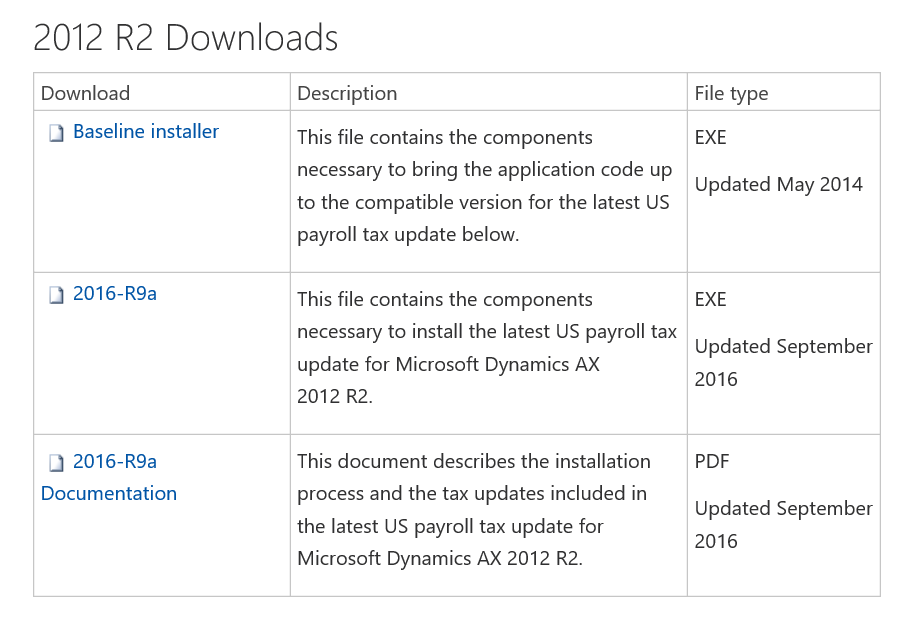

Download the applicable Documentation version.
In Dynamics AX navigate to either Payroll or Human resources, then proceed to Setup -> Parameters -> Human resources shared parameters. Click on the Payroll tab. Verify that the Tax engine base code version, listed in the prerequisites section, matches the Tax engine base code version listed. If the application version matches the tax engine in the documentation, proceed to the next step. If not, a new Baseline tax engine should be installed first.

IMPORTANT: Only the latest version of the payroll tax update for Microsoft Dynamics AX should be installed. Loading earlier versions of the tax update over a newer version of Dynamics AX could result in unexpected results and data loss.
Once the Tax data version is validated, the download can proceed. Note: As per the documentation “Payroll tax updates may come as a binary only update or a hybrid (binary and application) update. The majority of updates will be binary only. The necessary steps vary depending on the type of update. When running the update installer if an option to update the database is not presented, then it is a binary only, otherwise it is a hybrid update. If this tax update is binary only then no checklist is necessary, continue to the Updating tax data section of this document.”
Once downloaded successfully, unzip the file and then run the *.EXE file. This will extract some additional files into a folder called “extracted” in the root folder where the unzipped files are placed.
Open “extracted” folder. Double click the axupdate.exe and follow the default installation steps. Note: If during the installation an inquiry comes up to update the database, it is a hybrid update and it is advisable to contact the AX partner (or Ellipse Solutions) for further instructions.
Caution: the hybrid update will stop and restart the AOS where the update is running. Please ensure for the environment no impact to operations or users.
Update the Tax Data
After all the installation steps have been completed, the tax data must be updated. Navigate to Payroll -> Setup -> Taxes -> Update tax data or to the Human resources shared parameters form (Payroll -> Setup -> Parameters -> Human resources shared parameters).
After the job completes, go back to Payroll -> Setup -> Parameters -> Human resources shared parameters, and select the Payroll tab. The ‘Tax data version’ should now match the version downloaded from CustomerSource.

Have other Microsoft Dynamics AX Inquires or needs? Visit our Help Desk for AX page to see how our experts can help!
For more information please contact Ellipse Solutions at info@ellipsesolutions.com or by calling our corporate office at (937) 312-1547.





















Comments